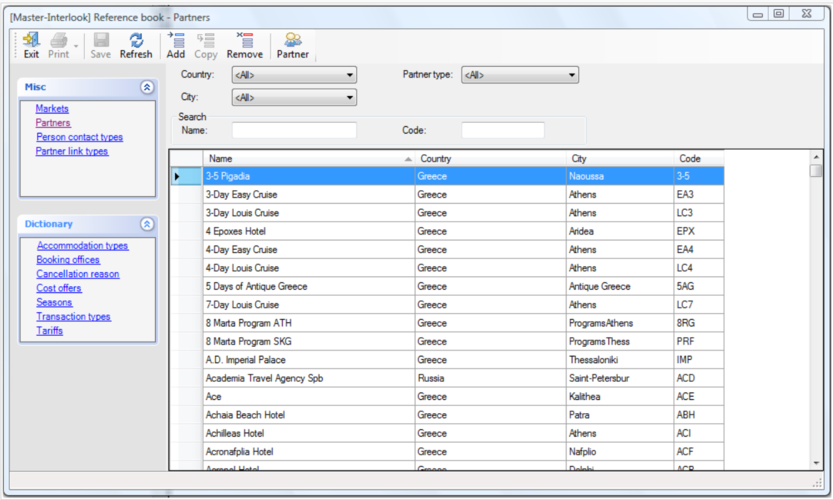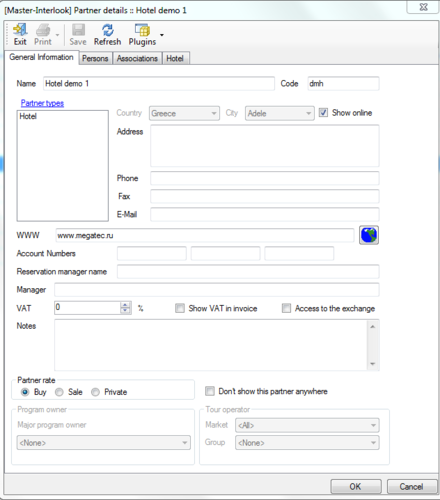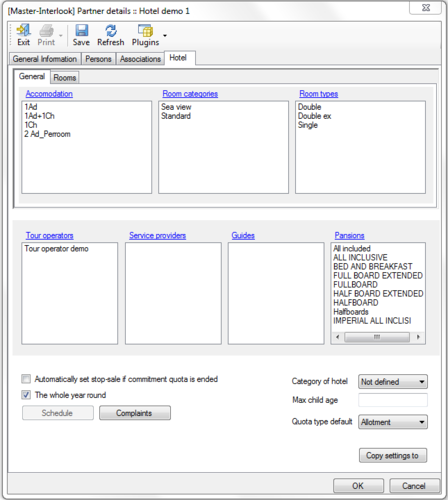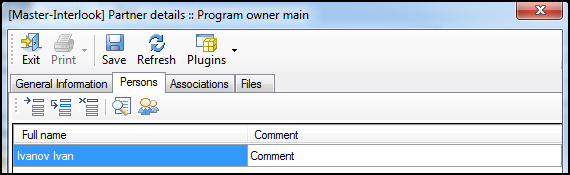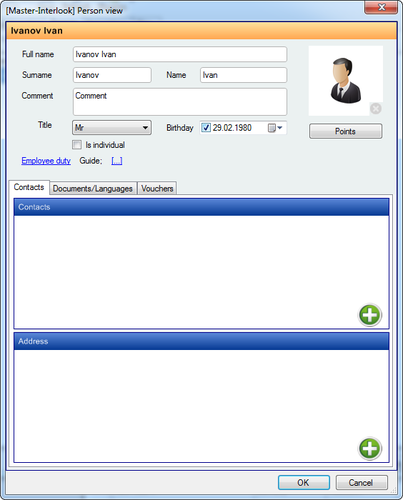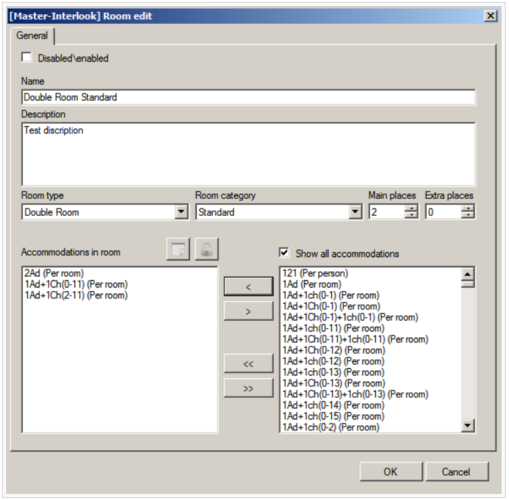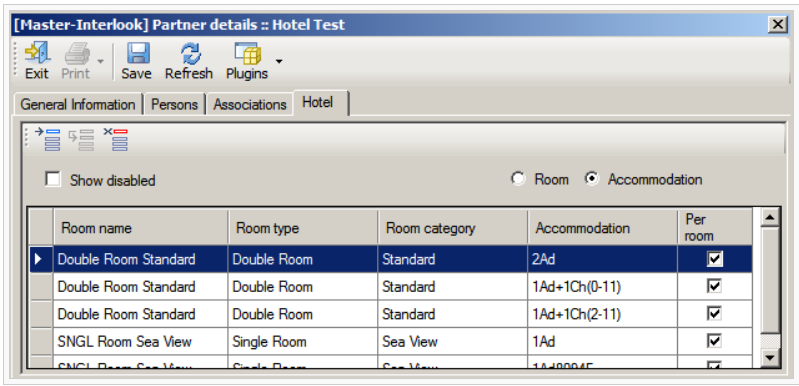Master-Interlook:Справочники. Partners/en — различия между версиями
| [досмотренная версия] | [досмотренная версия] |
(Новая страница: «==Checking wile removing links with services== An attempt to delete the relationship between partners and the objects in the database (price offers, prices, quota…») |
|||
| Строка 121: | Строка 121: | ||
Partner type Excursion Hotel can be converted to a partner type Hotel (action Convert to Hotel). <br /> | Partner type Excursion Hotel can be converted to a partner type Hotel (action Convert to Hotel). <br /> | ||
==Tab Files == | ==Tab Files == | ||
| − | Files tab is designed to preserve for each partner a set of files. These files are loaded by the user and stored in a database | + | Files tab is designed to preserve for each partner a set of files. These files are loaded by the user and stored in a database PS "Master-Interlook". <br /> |
Allowed to download files in any format - but it is recommended to download the files associated with the programs on your computer. For example, you can download files of contracts with partners, price lists received from partners, photos, etc. <br /> | Allowed to download files in any format - but it is recommended to download the files associated with the programs on your computer. For example, you can download files of contracts with partners, price lists received from partners, photos, etc. <br /> | ||
| − | Files uploaded by one user are available to view and delete all users who have access rights to the tab Files. <br /> | + | Files uploaded by one user are available to view and delete for all users who have access rights to the tab Files. <br /> |
To add a file, click the Insert button and select the file dialog box. <br /> | To add a file, click the Insert button and select the file dialog box. <br /> | ||
To delete a file, it must be extracted from the list and click Delete. <br /> | To delete a file, it must be extracted from the list and click Delete. <br /> | ||
| − | This tab displays the files attached to detailed descriptions [[Master-Interlook:Interlook-Web. Информация об отеле| | + | This tab displays the files attached to detailed descriptions of [[Master-Interlook:Interlook-Web. Информация об отеле|hotel]] or [[Master-Interlook:Interlook-Web. Номерной фонд|rooms]] for corresponding partner in PS "Master-Interlook-Web". |
Допускается сохранение файлов размером до 50 Mb | Допускается сохранение файлов размером до 50 Mb | ||
Версия 11:29, 27 ноября 2012
Version 27-11-2012. Click link to redirect to another version:
|
Previous versions: |
Содержание
- 1 Work with Partners
- 2 Work with persons
- 3 Work with the filials
- 4 Work with markets
- 5 Working with partners such as Group of tour operators
- 6 Tab Associations
- 7 Tab Hotels
- 8 Copy parameters between hotels
- 9 Hotel-room description
- 10 Hotel-Schedule
- 11 WWW field
- 12 Checking wile removing links with services
- 13 Working with partners such as Excursion Hotel
- 14 Tab Files
Work with Partners
Partners dictionary is a universal system to work with all types of partners in the program. It is called from the menu Reference book -Partners. One partner may be associated with several types (eg,hotel could be both Excursion).
At the top of the screen is a series of filters to help find a partner -Country,City,Region,Partner Type-by country, city, region and type of partner, respectively.
It is also possible by searching by name (Name) and code (Code) of partner. Partner code is intended to provide a quick search for a partner (for example, for the matching process in the plug-in of data exchange with PS "Master Tour").
For the institution of a new partner to the top panel of the screen Partners click Add. Thus there will be shown an edit screen Partner Details to enter the parameters determined by the partners.
In the Notes You can make notes and explanations in English or Russian.
Some parameters are available, depending on the type of partner (eg, choice of tour operators is only available for partners to associate with the tour operator). For all partners is required definition of the name (Name) and Code (Code) of the partner. For all partners (except Group of tour operators) is a must choice of the city. When creating partner of Hotel type the tab Hotel appears.
Attention! Search by name and code fields are for entering the first characters.
Thus, for example, if the search by name Name to enter the word "Holy" to find all partners starting with the data characters ("Holyday", "Holyplace" etc.).
Following types of partners are available:
- Hotel-partner of hotel service. When you create a partner, an additional tab Hotel is shown in which are details associated with the peculiarities of the partner
- Service provider-partner-supplier (broker) of hotel service(in the event that these services are not purchased directly). For example, if the partner is the owner of the program buys accommodation services not directly, but through the intermediary companies, such companies as partners are made as service providers, and accordingly, the prices are not directly for hotels, and on such intermediaries (and when creating price they are indicated in the Contract with field of the corresponding prices)
- Excursion-partner-supplier of excursions. When you create a partner, an additional tab shown Excursion \ Extra service in which are details associated with the peculiarities of the partner Excursion \ Extra service
- Bus agency-partner-supplier of transport services
- Extra service-provider partner of additional services. If any additional services not included in the basic types (basic types are hotel, excursion, transfer).
- Program-owner-partner-owner of the program
- Tour operator-partner tour operator (the buyer)
- Group of tour operators-team partner of tour operators. This partner is established to the logical association of tour operators. In the future, when placing price fo ra group, and it will apply to all partners (tour operators) in this group
</ UL>
Since release 9.2.15 setting up of signs Show online-only partners such as Hotel, BusAgency, Excursion. For other types of partners, this feature is disabled.
To find a partner created can be used as filters in the city, the country and the type of partner, and search for the name (Name) and (or) partner code (Code). When you delete a partner (the button Remove) program will offer (if this option is available) to transfer the data associated with a partner on the other partner. Attention! This operation is irreversible - for initiating the process of removing it can not be undone.
Work with persons
For any partner one can define a list of contacts (address book, actually) and the parameters of the group in some sense. Before you enter information about the contact persons it is needed to create types of contacts and addresses in the dictionary Person contact types – for example ICQ, Twitter etc., and address types - Personal, Office etc.
Contact list is submitted to the tab Persons of relevant partners. Pressing Detail (or double-click on the contact person), you can open a contact card to make more information.
While establishing connection - Person Connection to use in data exchange with PS "Master-Tour" willbe used this partner as a customer no matter what type it is.
Thus, it will be possible to create connections for all types of partners.
See on details Persons
Work with the filials
Partner of Program-owner type can be either major (for a partner sign Major program owner is not installed), and partner-branch (for a partner in a Major program owner is set to one of the main partners). This way you can define a hierarchy of partners that own program in which junior managers act as affiliates. Each user of the program has a relationship with one partner type Program-owner (this link is for a new user.) Members associated with lower branches are not allowed to edit user-generated services associated with the senior branches. Users associated with the senior branches have the right to edit as its services and the services created by users associated with the younger branches.
Work with markets
The concept of the market entered into the program for use in the management operations, pricing as well as for management of sales stops at the tourist market.
Under the market meaning is the area within which restricted the activities of tour operators (such as tour operators in the Russian market, tour operators operating in the German market, etc.). You must first make a name of market in the dictionary Markets - eg Russian, German, etc..
Market is the notion of economic, not linked to a specific geographic region, and may include more than one region (eg Anglo-German market, etc.) The program is available exhibiting price offers (Cost-Offers) on the market, and the implementation of stopping sales (Stop-sale) on the market.
In the future, such price offers and sto- sales will be valid only for partner tour operators specific to that market.
In the current version of the concept of the market can be used to create price offers for accommodation services in the hotel - for other types of services, this functionality is not available.
You observe the following rule: Quotas and stop sales are not tied to any of the market (in the drop-down list Market price offer is set to All, and if you stop selling it is created without a specific market) can be used for partner tour operators also linked to any of the markets.If a partner tour operator tied to a particular market (in the card partner in the tab General information selected a particular market) for it can be used quotations and stop selling as tied to this market, and to all markets. In this case, the calculation of price priority will use quotations tied to a specific market.
Partner tour operator applies to all markets (All) can work only with price offers relevant to all markets (All) (i.e., can not work with price offers of belonging to a particular market)
Working with partners such as Group of tour operators
Partner type Group of tour operators is a logical grouping of partners like Tour operator. At the place of the partner is not available to add other types.
In the future, with the partner can be associated partners such as Tour operator (tab General - Section Tour operator-Group). When you copy a price (for example, in the screen Hotel prices) on the partner type Group of tour operators such price will apply to all types of Tour operator partners associated with this group.Tab Associations
On the Associations records information on the union (logical groupings) partners.
For logical grouping of partners in the dictionary, you must first in Partner link types dictionary(see. Типы объединения партнеров) create link types –for example “Hotel network 1”, “Hotel network 2” etc.
In the Comments You can make comments to 1000 characters long.
Tab Hotels
On the Hotels tab it is setting parameters for a partner of Hotel type. Adding entries in the corresponding lists of partner associations can set the types of rooms, the categories of rooms, accommodation, etc. Also on this tab, the following settings available:
Category of hotel-category (Star hotel), the list of available categories in the directory defined by Categories of Hotel
Max child age-maximum age up to which the traveler in this hotel is considered a child. Setting this option in some cases, affect the calculation of the cost of services (see also Settings. Checking the maximum age of a child for the Hotel)
Quota type-type of quota is a priority. Depending on what type of quota defined priority (Allotment or Commitment) prioritizes sample (return) quota in the presence of both types of allowances equivalent to the parameters within this hotel
Automatically set stop sale if commitment quota is ended-setting stop-sale on quota type Commitment for which the pool is over
Copy parameters between hotels
To copy the settings between the hotels on Hotel tab, click the button Copy settings to. Will be called dialogue with copy parameters from this hotel on the left-selected options for copying (Room categories, Room types, etc.), then select the city and hotels to be made up, and then click Copy-specified parameters will appear in the selected hotels.
Hotel-room description
To the hotel one also can create descriptions of rooms (Rooms). Description of rooms - is a logical container for the object placement - more comfortable with the formal description of the room, than with the individual components of the placement. In fact, the record in this manual correspond to real rooms in the hotel that is these are the names that are assigned rooms accommodation service provider.
For a room is determined by a number type, category, from one to several types of arrangements. This information is used, for example, in a system of data exchange with a PS "Master Tour" mode Match the type and room category. To add to the hotel room it is needed in the top half of the tab Hotels click on the Add button (Insert), Room edit screen will appear as below in the picture:
In the Name field, set the name of the room, it can be formed, for example, the name of type number, room type and the type of accommodation. Next you need to select the type (Room type), the type of room (Room Category), and set the number of major and minor places in fields and Main Places Extra places. By default, this field shows the number of primary and secondary locations specified for the type of accommodation in the directory Room types. This amount - the maximum, it can be changed only in the smaller side. Further, for a given combination of room type / category to choose accommodation types (Accomodations in room). To add an accommodation, you can select it and use the arrow keys to drag the right side to help levuyu.S Show all accomodations feature displays all of the accommodation guide Accomodations type. To remove the accommodation from the room to drag him from the left side to the right. With the double arrow dragged all accommodation. For the types of accommodation is available feature No show in costs to filter the display rooms in screen prices. You can even choose sign Disabled to disable it in booking a room (as in the Master-Interlook, and from the Master-Interlook-Web). After you click OK to create a room appears in the rooms of this hotel:
Sign Room (see picture above),shows all hotel rooms, and Accomodation shows rooms detailed by accommodations:
Hotel-Schedule
Since release 9.2.13 available for the user to create for every hotel its schedule. This chart is a list of non-overlapping periods in which the hotel is open for tourists. For the hotel is open all year set sign Available all year - in this case, the schedule is inactive.
WWW field
In the WWW field for the partner of type Hotel is set Internet address of the hotel. This address is displayed in the system Interlook-Web for each hotel found in the booking.
Checking wile removing links with services
An attempt to delete the relationship between partners and the objects in the database (price offers, prices, quotas, etc.), the user or an error message that that this can not be removed, or warning of the possibility of data loss. For example, if you delete the connection between the hotel and tour operator (otvyazki tour of the hotel) in the case, if this is the tour operator tours containing services for this hotel removal of such a connection is not possible.
When you delete a partner type ExcursionHotel in case of communication data that partner with data on tourists the user to choose another partner which will be transferred to the specified data. In all other cases there is a cascade delete related data partner.
Working with partners such as Excursion Hotel
Partner type Excursion Hotel is designed to allow the booking of excursions in the module guide PS "Master-Interlook Web" Module guides for tourists staying in hotels existing at time of booking in the database PS "Master-Interlook".
Partner of this type can be created directly from the PS "Master-Interlook".
Partner type Excursion Hotel can be converted to a partner type Hotel (action Convert to Hotel).
Tab Files
Files tab is designed to preserve for each partner a set of files. These files are loaded by the user and stored in a database PS "Master-Interlook".
Allowed to download files in any format - but it is recommended to download the files associated with the programs on your computer. For example, you can download files of contracts with partners, price lists received from partners, photos, etc.
Files uploaded by one user are available to view and delete for all users who have access rights to the tab Files.
To add a file, click the Insert button and select the file dialog box.
To delete a file, it must be extracted from the list and click Delete.
This tab displays the files attached to detailed descriptions of hotel or rooms for corresponding partner in PS "Master-Interlook-Web".Допускается сохранение файлов размером до 50 Mb
Данная вкладка доступна только пользователям имеющим права на действие Show Files tab in Partners.