Master-Interlook:Начало работы с путевками/en — различия между версиями
| Строка 23: | Строка 23: | ||
You must also pay attention to the choice of partner'' service provider''. For example, selecting a partner for this accommodation service, they may be the direct'''hotel''' and'''partner intermediary'''. At the same time as the default supplier offers exactly'''hotel''' - in the case of price-only'' 'commission partner''' need to specify it when creating services explicitly. <br /> | You must also pay attention to the choice of partner'' service provider''. For example, selecting a partner for this accommodation service, they may be the direct'''hotel''' and'''partner intermediary'''. At the same time as the default supplier offers exactly'''hotel''' - in the case of price-only'' 'commission partner''' need to specify it when creating services explicitly. <br /> | ||
| − | If there are problems in the created services, problem entries are highlighted in yellow | + | If there are problems in the created services, problem entries are highlighted in yellow, and when you hover over a tooltip appears record detailing the problem. <br /> |
Also, this information is displayed in the warning message when saving vouchers. | Also, this information is displayed in the warning message when saving vouchers. | ||
For details see [[Master-Interlook:Проверка корректности ввода данных|Check data correctness]]<br /> | For details see [[Master-Interlook:Проверка корректности ввода данных|Check data correctness]]<br /> | ||
Текущая версия на 12:12, 12 декабря 2012
Version 12-12-2012.
Содержание
Create reservation
Work is made through a single screen interface Reservations for reservations received via exchange plug-in, booked through the PS "Master-Interlook Web», or created manually.
To create a new reservation one must manually open the 'Reservations' (Tools menu Manual reservations maker) (you can use the keyboard shortcut Ctrl + R) and perform the following actions:
- Select the city services (list 'City').
In the case of services in several cities - the city of the first service residence
- Choose a partner of the buyer (the list 'Customer) - as a partner of the buyer in the current version of the program can only be the partner type 'Tour operator.
In this case, 'Check-in date' will be automatically set to the current date (this date is automatically changed to the earliest start date of the service).
Create services
When you create a service should pay particular attention to the choice of the buyer partner ( 'Customer') - available for selection and partner tour operator, selected when creating the application and the main partners are the owners of the program.
Partner selection is determined by the characteristics of the buyer-sales services:
Services for which a buyer of specified owner-partner program does not fall into the invoice, set for tour operator - so there is a possibility of separationservices sold by tour operators send tourists and services sold on the spot (eg excursions, local extras at the hotel, etc.)
You must also pay attention to the choice of partner service provider. For example, selecting a partner for this accommodation service, they may be the direct'hotel andpartner intermediary. At the same time as the default supplier offers exactlyhotel - in the case of price-only 'commission partner need to specify it when creating services explicitly.
If there are problems in the created services, problem entries are highlighted in yellow, and when you hover over a tooltip appears record detailing the problem.
Also, this information is displayed in the warning message when saving vouchers.
For details see Check data correctness
Create tourists
The work is carried out with the tourists on the tab Tourist.
For adult tourists ('MR or MRS) are mandatory fields 'Surname (name) and Name (Name).
For children (CHD orINF) except first and last name fields to be filled out Date of birth (Date of Birth).
For details seeTab Tourist
Linking tourist service on the tab 'Tourist by service' by a dedicated service.
For details see Закладка Tourist by service
Work with reservation\services statuses
Change of status tour is in the dialog box is invoked by clicking 'Change status' in the title of vouchers.
For details seeWork with the reservations
Changing the status of service is in the dialog box is invoked by clicking 'Change status in the list of services on the selected service (alternatively this window by double-clicking on the 'Status of the service.)
For details see Work with service statuses
Change of status of reservation no effects on the change of statuses of the services.
Changing the status of services effects on the status of reservation as follows:
- If at least one service has a status of 'Wait - reservation shall state 'Waiting confirmation;
- If all services have the status of 'Confirmed - reservation takes status 'Confirmed;
- If at least one service has a status of 'Not confirmed - reservation shall state 'Not confirmed.
In case of status change at reservation level, the user has two options:
- Change it to the status of reservation status of services. To do this, in the dialogue of reservation change status put a sign Services change status.
- Change the status of reservation toConfirmed and at the same time generate a confirmation in Hotel ( hotel) -Booking request. To do this, in the dialogue of reservation change status put a sign Print confirmation
Attention! For the implementation of report 'Booking request' you need to install the report (for details see 4000 Booking Request) and set up a call of the screen Report tuning (see[[Master-
Interlook:Установка отчетов#Экран Report tunning|Report tunning]]).
When setting up the screen 'Report tuning' field The screen for the report should set Change status.
Cancel reservation
Cancel the reservation by pressing 'Cancel' in the title of reservation.
For details see Work with reservations
Cancel service
To cancel service, select the service and click Cancel service. This opens the dialog, in which the user can change the status for services to cancel, and set the fine (in fact - new price of the service) - this amount will be included in the invoice for tour operator.
In the process of cancellation of services the user can select the reason of cancellation' (this reason will be included in the name of the canceled services in this reservation), select new status for the canceled services, and set sum of fine '(the default value is equal to the price of service).
For details seeWork with reservations
During the canceled program offers status, consistent with the new state of the service relative to the current status, in accordance with the following rules:
, Status, proposed for cancellation (This status can be changed):
- If status was Wait - service will be Confirmed;
- If status was Wait (but action by service was Sent request or Sent Cancel or Sent Change) - service will be Wait;
- If status was Confirmed - service will be Wait;
- If status was Not confirmed - service will be Confirmed.
- If status was Wait - service will be Confirmed;
If the initial service status was Not Confirmed the fine will default to zero.
Information of made invoices
Information of invoices on the reservation appears in the tab Invoices & Payments in screen Reservations.
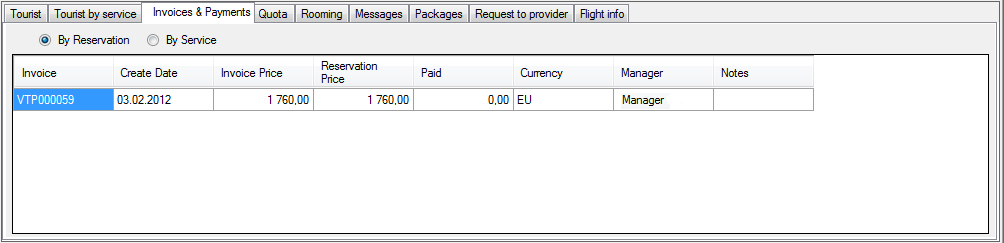
Need invoice remaking
Разрешить написание латиницей
If you change the value of brutto price of services (as well as the change of any parameter that affects its valueor bruttoor rebooking services from PS "Master-Interlook Web»), on which was billed invoice is automatically set up sign Need invoice remaking.
Also sign Need invoice remaking is put for the service when it is canceled for all the services in the canceled reservation.
If the reservation is not set in the invoice or reservation has at least one service for which set the sign Need invoice remaking, or added a new service after issuing of invoice, for all reservation is put sign Need invoice remaking.
In this case, you can create a new invoice (which applies on the difference in the cost of service and the existing invoice) or you can edit an existing invoice.
