Master-Interlook:How to work with quotas
Version 11-12-2012. To see other versions redirect to link:
|
Earlier versions: |
Содержание
- 1 Quotas
- 2 Quota objects
- 3 Quota types
- 4 Procedure for the use of quotas in the automatic mode
- 5 Connection between service status and its state in quota
- 6 Screen «Sale Services»
- 7 Create quota
- 8 Quota object extension
- 9 Copying recordings
- 10 Import records
- 11 Removal of quotas
- 12 Change number of quota places
- 13 Change release-period
- 14 Stop-Sale
- 15 Hotel stop sale info
- 16 Screen Stop-Sale list
- 17 Set stop-sale for commitment
- 18 Set stop-sale for the service
- 19 Remove stop-sale
- 20 Распределение квот туроператорам
- 21 Работа с занятыми квотами и услугами на запросе
- 22 Режим «Service list by date»
- 23 Режим «Services on quota»
- 24 Режим «Services on ОК»
- 25 Режим «Services on Request»
- 26 История квот
- 27 Screen Hotel quota info
Quotas
PS "Master-Interlook» allows you to make quotas for the hotel service. It is possible to introduce quotas for the same service provided by different partners, allocate quota for the same service between customers(tour operators).
To enter the work with quotas in the main menu, select Quotas → Sale service. For the disclosure of information in playback mode, you must set a sign Expand all and press ![]() Refresh.
Refresh.
By default Expand all is not set .
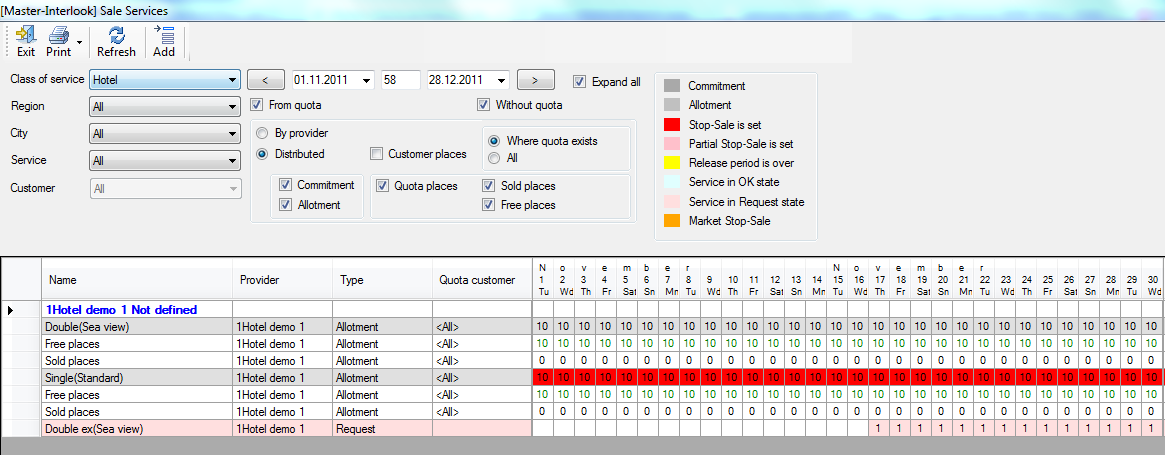
Attention! Before set the sign Expand all please set the filtering options
- Or? in case of a large amount of information on loading it may take a long time.
Quota objects
At the time of this article, the PS "Master-Interlook» quota supports only hotel service ( Hotel).
The quota object is a set of descriptions (parameters) of quoted services.
For services Hotel quota can be:
- To any room in a particular hotel;
- A specific type, or several types of rooms, all categories in a particular hotel;
- For all room types specific category (or several) in a particular hotel;
- To the specific numbers, or several types of rooms, a specific category (or several) in a specific hotel.
Quota types
When the quota for the service is specified must be chosen the type of quota (Quota type). Quota has two types - Allotment и Commitment:
- Allotment – is soft quota. From it you can cancel for a certain period before the deadline. Need to confirm the purchase of a specified period, usually called a release period. At this type of quota can be set as a stop sales via the screen Stop Sale List and via Sale service screen.
- Commitment' – rigid, fully redeemed quota sold in the future to the tour operator of your choice. At this type of quota can be set stop sales interpretation via the screen Stop Sale List. Generally, the quota type Commitment in the program can not put a stop on sales (sales order billing stop to that type 'Commitment described in Paragraph Stop-Sale).
Quota type 'Allotment' with different release periods are displayed in different rows.
In the screen Sale Services quota type Commitment by default, dark gray, quota type Allotment - light gray.
Procedure for the use of quotas in the automatic mode
Standard mode
When booking service quota selection of different types in the following order: first removed the quota of the type specified for this hotel (it is set in dictionary Partners for Hotel partner in Quotes type field), If the type of quota for the hotel is not specified, the first will be taken quota type Commitment.
When booking the tour operator services primarily selected this tour operator quotas (quotas allocated from the total, this is the tour operator). If the quota, the tour operator has ended, the total quota will be selected.
In the absence of quotas in at least one of the days, getting to stay, accommodation services (for the whole period) sets on request(Request).
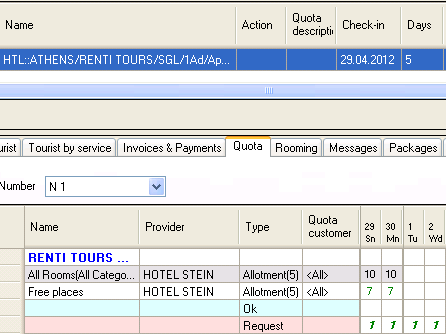
Attention! In the case of the available quota of the rooms in part of the service (for example, if a service has two rooms, and available quota only one) that sets on the quota of the rooms which have a quota - the rest sets in the Request state. In this case, the overall status services becomes Wait
Using setting "Allow to take from free-sale when tour-operator's quota ended"
See.Allow to take from free-sale when tour-operator's quota ended.
Please note, if you set this setting it will change order of taking quotas: if hotel is at a priority for quota type Commitment,and there are two quotas for a period Allotment and Commitment, and Allotment is distributed to customer, when booking a service during this period for this tour quota will be taken the customer's quota (ie Allotment, despite the priority of hotel). If the setting is disabled, the quota will be taken such as Commitment (ie, priority of hotel).
Connection between service status and its state in quota
In the case of planting services as a whole (for the duration of services) in the quota service status is Confirmed.
If there is a change in the status of services from Confirmed to Wait all places go into the state Request. If there is a service status updates from Wait to Confirmed all places go into the state OK.
In the case of planting services as a whole (for the duration of services) in the quota, and then transfer the whole or part of the rooms the quota status will be OK from Confirmed.
In the case of planting services as a whole (for the duration of services) in the quota, and then transfer all or a portion of this to Request service status is changed to Wait.
If you change the status of the services from NotConfirmed service ceases to appear in the quotas (eg tab Quota screen Reservations).
Screen «Sale Services»
In the screen 'Sale Service' you can get information:
- Quota for the service;
- Quota allocated to the tour operator;
- About the number of free and sold;
- Services are on request;
- The service is confirmed outside the quota;
- Information about stop-sales;
- Information about the release-periods.
Screen 'Sale Services' functionally divided into parts:
- Toolbar;
- Filters for the selection of data;
- Table for quotas for the selected service.
Description of the fields filters == ==
At this stage of the development program of quotas can only be started for the accommodation service, so in the filter field, Class of service is available to only the service - Hotel. Choose a region, a city, a service and, if necessary, the buyer of services.
Filter by customer service 'Customer is only available if the mode display quotas allocated customer service -'Customer places.
In the filter by date numeric field between fields with dates determines the period of time for which data will be displayed. Use the arrow keys ("forward / reverse") is a shift in the period of a week.
Option Expand all allows the table to display the details for all services, who are in the selection.
In the screen, you can switch to view data on suppliers of: switch in the By provider. This mode displays the summary data for quotas supplier. This mode is also available through the quota removal.
The default display mode is distributed quotas: switch in the Distributed. In this mode to view data on quotas distributed to tour operators, it should be noted a sign Customer places.
Function 'Quota places disables the display of the total quota for the service. When the sign 'Quota places bar is displayed with the number of rooms on kvote.Otklyuchenie this feature allows you to see, for example, only to sell or free space on a quota.
To get information about free and sell the place to note a sign Free places,Sold places respectively.
Filters Commitment' and 'Allotment allow you to customize the screen to display information about quotas only the selected type.
Filter From quota displays quota information for the service: the number of free / sold seats, stop sales and release occurring periodah.In case removing this mark will be not available to set filters on quotas at the bottom of the filters. Filter Without quota adds information about services, confirmed outside the quota and are on request.
Switch in the All allows you to display as the services for which the quota manager, as well as those for which the quota is not on. Switch in the Where quota exists allows you to display only those services for which the quota made (do not diplayed out manually set quotas of OK).
After changing the criteria of services to update the data displayed on the toolbar, click 'Refresh'.
== Description == table with quotas
The table in the center of the screen displays information according to the specified criteria. Hotel service name in the Name field shows the name and category of the hotel, the name of the object - the type and category of room.
The table for each date shows the number of quotas, the number of sold / svobodannyh places, the number of services is confirmed quotas are on request.
To view / hide the information on a separate service, highlight it in the table and then click Expand / Collaps respectively. To view information on all the services in the table on the panel with the filters, put a sign Expand all.
If it is necessary to analyze the range and load chain hotels, select the table service and then click Attach. The string attached to the service marked a "plus" and disappears from the list of services when the criteria is always staying at the top of the list. Thus it is possible to attach several services that meet the filter criteria are different.
The table with the quotas are highlighted in red cells, if the stop sale is subject to quotas in full and pink, if the stop sale is part of the object (for example, only one of the types of numbers specified in the description of the object). Cell is highlighted in yellow, if the quota has come release time. Number of free places Free places painted green.
You can highlight the portion of the agency, change the release period and the number of seats in the quota, arm / disarm stop sales. All these functions are available in the context menu, which left mouse button on the line, as amended quota. Quota type Commitment in general can not arm / disarm stop sales (this is only possible through the screen Stop sale list), so the context menu function Set Stop-Sale, Remove Stop-Sale, Stop-Sale Information will be available.
Function context menu Service list by date and Services on quota to view the list of all services on a specific date and a list of services on the quota accordingly.
Create quota
To create a quota on the screen Sale Services click Add. Box New quota will be displayed. It is necessary to do the following:
1. Create object quota.
2. To introduce a quota for an object.
To create a quota in the New quota select the fields in the Class of services,Region,Sity, Hotel (the default value is passed to the fields of the filters selected the screen Sale Services), as well as the service provider in the field of Service partner. Next, you need to specify additional parameters services for accommodation services is a set of types and kotegory numbers. To do this, the lists Room type and Room category to mark the desired values. The lists in these fields are generated in the corresponding references to the selected hotel. If the description of the object of quotas for room type and / or room category the option All, when added to the description of the hotel (in the dictionary Partners) new type and / or room, they are automatically added to the description of allocation.
To introduce a quota for an object in the New quota click Add. In the row that appears, specify:
- The number of seats in the quota in the field Places.
- Period of quotas in the fields Date from / to.
- The type of quota in the Quota type.
- Release-period in the Release (usually indicated for quota type of commitment).
- Comments to the quota, if necessary, enter in the Comment. Comments to the quota will be displayed in the history of the quota regime in History quotas info.
When you click Save program asks the completion of entry quotas. If so, the data is stored in a database, which is given an additional message Quota creation is completed. In this table, as amended quota cleared: table row, as amended quotas will no longer be displayed. If the answer is, you can go back to the data entry. Button Remove to delete rows in the table before to save the data.
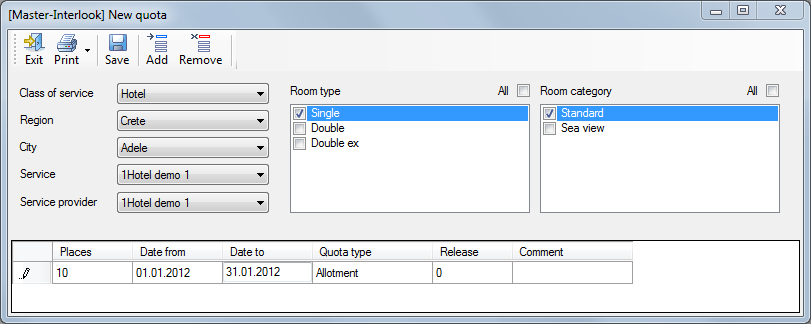
Quota object extension
The program has the opportunity to expand the parameters of the object quota, ie add a custom service, which will also use this quota. To do this, highlighting a line in the table with an object in the Name right-click context menu and select Add service combination.
Working in the screen Add service combination' is similar to working in a screen New quota.In the screen 'Add service combination displays a description of the selected object allocation. To add to the quota of the service, select the options you want. Object can not be removed from the previously entered service, that is you can not deselect the previously mentioned parameters.
Copying recordings
In the process of making entries in the screen New quota to facilitate the entry process, you can use the ability to copy records. To copy the entries, press the ![]() Copy.
Copy.
In this case, copy the selected string (s) with all the data - it is necessary to make editing the data before saving the record.
Import records
In the process of making entries in the screen New quota to facilitate the entry you can use the import entries. To import, click the button Import.
This will open the import entries on quotas:
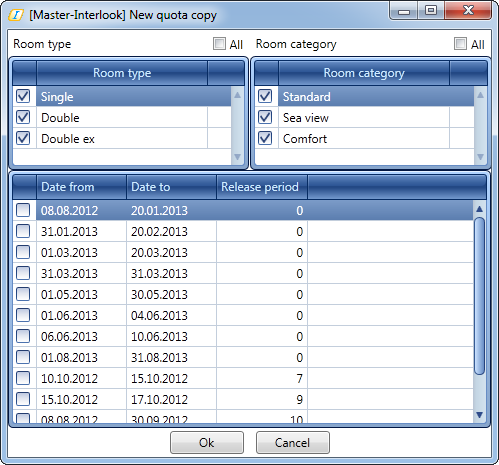
As a source for imports are the existing records filtered by quotas on selected criteria to create quotas.
At the top of the screen, you must choose the types and categories of rooms. Depending on the selection in the lower part of the screen quotas, which can be imported.
Imports only the dates and times of release periods. Other parameters the user enters manually.
Removal of quotas
Removal of quotas implemented in Sale Services screen while displaying quota By provider only. The delete function Remove quota available in the context menu, the right-click on the cell with quotas.
Removal of quotas is selected on the screen Sale Services period. When you select a row with the object of quoting completely remove all quotas currently displayed on the screen, according to the period specified in the filter by date at the top of the screen. If a table with quotas to allocate a certain amount of time manually, the quotas will be removed on these dates. In the Removing quota will be asked to choose an action:
- Put Services, who took the quota request:status Request.
- Verify services outside the quota (the service will automatically receive a OK status, regardless, took service quota or not)
- Set for services on quota status Not Confirmed.
Comments made in the Comment, will be displayed in the History quotas info. After you click OK to cancel the deletion will not be possible.
Change number of quota places
To change the number of rooms in the quota in the table, cells with quotas, call the right-click context menu and select Change quota places.
In the Change places by quota displays information about the type of quota and quota description of the object. In fields with dates displayed during a date that has been allocated in line with the quota. If part of the quota had already been sold and you want to reduce the number of seats in the quota, then the number is displayed in the Minimal value. The required number of seats in the quota is set in the Set places.
Comments made in the Comment, will be displayed in the History quota info.
Change release-period
To change the release period, the table, cells with quotas, call the right-click context menu and select Change release on quota. In the window Change release period in the fields with dates displayed during a date that has been allocated in line with the quota. In the drop-down list, select Release period required action and the pop right of the text box, enter a value.
Comments made in the Comment, will be displayed in the History quota info.
Stop-Sale
To install / remove the Stop-Sale, Sale Services to display in a table with quotas select the date or period and then click Set stop sale / Remove stop sale respectively. Table cells with quotas, which exhibited stop sales, will be painted in red. If the stop sale is part of the object (for example, only one of the types of numbers listed in the description of the object), the cells will be painted in pink. Set stop selling a particular type and / or the type of room you can Mode Hotel stop sale info (see below "Information about stopping sales in hotels (Hotel stop sale info)»).
Get information about the quota, which exhibited stop sales, you can select in the context menu function Stop-Sale Information.
The information is presented in the following description: name services (hotel), a provider of services, the category number, the room type, the period of time for which information is displayed, and the type of quota.
In screen Sale Services Quota type Commitment stop sales can only be set by the user, which is available action (action) Can set stop-sale for commitment. In addition, the program has the ability to automatically install a stop sales quota type of commitment, if the quota is fully selected. To do this, the hotel must be installed feature Automatically set stop-sale if commitment quota is ended. This feature appears at hotel (dictionary Partners), in case in database of PS Master – Interlook in SystemSettings table exists entries SS_ParmName and SS_ParmValue='SYSStopForCommitment', 1.
Stop-sail may also be set in the screen Stop-Sale list (menu Quotas - Stop-Sale list) - see Picture.
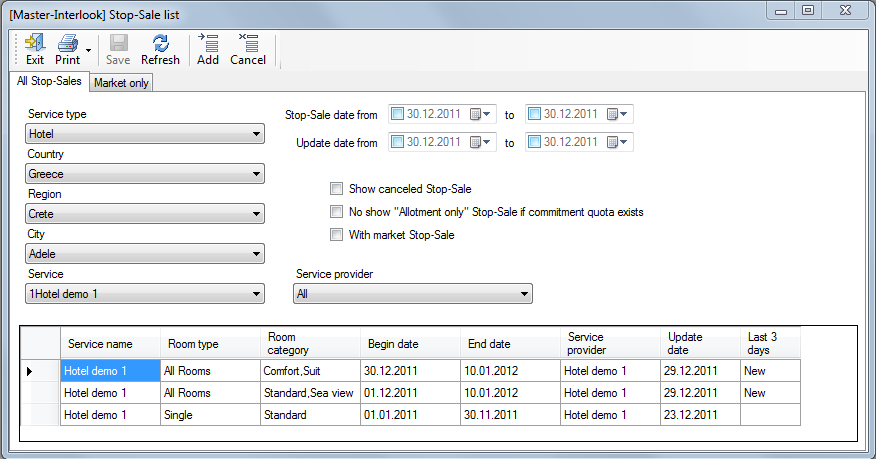
Hotel stop sale info
To get information about stopping sales (stop-sale) in the main menu, click Quotas Hotel stop sale info, then booted the box Stop-Sale list. In this mode, you can also set up and cancel the stop Sail for the service.
Screen Stop-Sale list
The information presented in the screen name of the hotel and the type and room category, start date and finishing the action stop-Salem, the service provider, the date of last modification of information on stop-Salem. In the Last 3 days will be written the word New, if the record has changed in the last three days. If changes were made, this field will be empty. Field Type of Stop-Sale is displayed only when the database has an option to install a stop sales quota type of commitment (см.п. "Set stop-sale quota type of commitment»).
In the Stop-Sale list for the selection of data, you can use filters:
- At the location of the hotel,
- Under the name of the hotel,
- By partner
- To stop sales of the date or the period of dates
- Date last modified information on stop-sale.
May be completed mapping canceled stop-sale, a sign saying 'Show canceled Stop-Sale'. Filter No show Stop-Sale type, you can hide a column in a table Type of Stop-Sale. During a test for this filter, if one object quotas are set stop-sale of various types, the table entries will be grouped together on the project quotas. As well as the field Type of Stop-Sale, this filter is available only if the database has an option to install a stop sales quota type of commitment (см.п. "Set stop-sale quota type of commitment»). Filter No show «Allotment only» Stop-Sale if commitment quota exists to hide the screen data on stop-sale quota allotment type in if there is a quota commitment for the object allocation.
Set stop-sale for commitment
By default, the program can not put a stop to the sales quota type of commitment. In order to install a stop-sale quota type commitment to the database PS Master - Interlook SystemSettings in the table should be a record and SS_ParmName SS_ParmValue = 'SYSStopForCommitment', 1. Thus, when creating a stop-sale on the service in the field Type of Stop-sale will be able to choose the type of stop-sale value of All types, which means that the stop of sales will be applied to all types of quotas. If this is set at the same time analyzing processes stop-sale type Allotment only, then when removing the stop-sale type All types, stop-sale type Allotment only remains valid. If this setting is not present, then the type of stop-sale will default Allotment only, and the field Type of Stop-sale will not be displayed.
Set stop-sale for the service
To set the stop-sale for the service, in the Stop-Sale list on the toolbar, you need to click Add, then booted the screen New stop-sale. The mechanism for creating services, which will be issued stop-sale, similar to creating an object allocation. Field Type of Stop-sale is present in the table only if the database there is an option to install a stop sales quota type of commitment (см.п. "Set stop-sale quota type of commitment»). If the stop-sale will be exposed to the object of quoting in part (for example, only one of the types of numbers listed in the description of the object), the screen Sale Services cell quotas will be painted pink. Stop selling can be set on an object, even if it is not on the quota. When booking services that fall under the description of the object, will be issued a warning.
Remove stop-sale
When removing the stop of sales in this mode indicator is possible to remove the stop-sale quota as objects in general, and with the specific type and room category. To do this, the screen Stop-Sale list, click Cancel. In the window Cancel Stop-Sale displays the name of the hotel and supplier to provide the quota. Here your period dates, type and room category, type of stop-sale (if the object quota instituted stop-sale of various types). If the description of the object of quotas for room type and / or number kotegoriya set to All, then in addition to the description of the hotel (in dictionary Partners) new type and / or room, they are automatically added to the description of allocation. The text entered in the Comment, can be seen in operation with a history of quota History quota info. If the set stop-Sail has an option All category and a list of categories will not be edited, then sign All category for skimmed stop Salem remains. If the stop is removed only part of categories, the sign is removed for All category vchseh room categories of the object, as for those for whom it was made, and for those for whom the stop stays actual.
Распределение квот туроператорам
Квоты могут быть общими, т.е. доступными всем туроператорам (при этом в поле Customer выбирается значение All), и выделенными определенному туроператору. Данный режим предназначен для передачи квоты от одного туроператора другому или возвращения в общую квоту. Чтобы распределить квоты, в таблице с квотами в контекстном меню выберите Distribute part of quota. В верхней части окна Distribute quota отображается информация о текущей квоте. В поля с датами передается период, выделеный в таблице с квотами. Выпадающий список Source quota формируется из тех покупателей (туроператоров), у которых имеется данная квота. В поле Customer необходимо выбрать туроператора, которому будет выделена квота; в поле Type – тип выделяемой квоты; в поле Release – релиз-период квоты; в поле Places – количество переносимых мест. Максимальное число квот доступное для переноса равно минимальному числу имеющихся (не занятых) квот за заданный период и отображается в поле Max. value. Например: в одну из дат, входящую в заданный нами период, доступно 5 квот, а на другую – 10, в этом случае максимальное число квот доступное для переноса будет равно 5. Комментарий, внесенный в поле Comment, будет отображаться в режиме History quota info. В таблице Detailes представлен список дат из периода, указанного в полях Period from / to и количество доступных квот на дату. На вкладке Calculate пользователь может рассчитать суммарную стоимость квоты для данного туроператора. Расчет производится по значениям типа номера, размещения, категории, питания заданным на этой вкладке. В расчете используются базовые цены. Если необходимо рассчитать стоимость по конкретному СПО, то его необходимо выбрать в выпадающем списке SPO. Цена будет рассчитана в валюте указанной в поле Currency. Если в поле Discount установить процент скидки, то расчет будет произведен с учетом данной скидки. Поля Price и Price detailes являются нередактируемыми: в них отображается цена и детализация расчета цены соответственно. При подтверждении распределения информация о факте распределения с детализацией расчета сохраняется в истории (History quotas info).
Работа с занятыми квотами и услугами на запросе
На каждую конкретную дату по занятым квотам и местам можно получить различные сведения о туристах пользующихся квотой или пользующихся услугой вне квоты. Для этого в таблице данных в строках с детализацией расходования квот правой кнопкой мыши на определенную дату вызовите контекстное меню и выберите Service list by date или Services on quota:
1. Service list by date: сюда входят услуги занявшие квоту, услуги на wait-листе и все не квотируемые услуги, относящиеся к выбранной услуге.
2. Services on quota: сюда входит информация об услугах, занявших квоту.
Чтобы получить информацию по услуге, стоящей на листе ожидания или подтвержденной вне квоты, в строке с детализацией квоты, имеющей статус Request или ОК щелчком правой клавишей мыши в таблице с данными вызовите контекстное меню и выберите Services on Request или Services on ОК соответственно.
Режим «Service list by date»
При выборе функции Service list by date загружается окно Service details, в котором отображается подробная информация о всех туристах и услугах, которыми пользуются туристы на выбранные даты.
Разработано два режима отображения информации: по туристам Tourist by Services либо по услугам Services. Можно настроить вид отображения данных в экране. Для этого на панели инструментов необходимо нажать Columns и в окне List of columns в списке отметить галочками колонки таблицы, которые необходимо отображать. Состав колонок зависит от режима отображения данных – по туристам или по услугам.
Кнопкой Reservation или двойным щелчком по ячейке с номером путевки можно перейти в режим работы с путевкой – в экран Reservations.
Отбор данных можно вести по дате начала услуги (Date of check-in) или на дату действия услуги (Date of service). В полях с датами from / to задается период отбора данных. Фильтр Company or filial позволяет отобрать путевки, оформленные конкретной фирмой-владельцем (program owner).
Для более эффективной работы с данными имеется возможность наложить фильтры:
1. по состоянию услуг Service status: подтвержденные, на листе ожидания, не подтвержденные;
2. по статусу путевок Reservation status: аннулированные, подтвержденные, новые, не подтвержденные, на листе ожидания;
3. по состоянию путевки Reservation change: новые, измененные, аннулированные, находящиеся в работе.
Отбор данных происходит по нажатии кнопки Обновить.
Режим «Services on quota»
В режиме Services on quota можно получить информацию о туристах и услугах, которые используют эту квоту на выбранную дату. В заголовке окна Service detales указано название класса услуги, дата и название услуги (для класса услуги Hotel название отеля). Разработано два режима отображения информации: по туристам Tourist by Services либо по услугам Services. Можно настроить вид отображения данных в экране. Для этого на панели инструментов необходимо нажать Columns и в окне List of columns в списке отметить галочками колонки таблицы, которые необходимо отображать. Состав колонок зависит от режима отображения данных – по туристам или по услугам. Кнопкой Reservation или двойным щелчком по ячейке с номером путевки можно перейти в режим работы с путевкой – в экран Reservations.
Режим «Services on ОК»
В режиме Services on OK можно получить информацию о туристах и услугах, занявших места вне квоты на выбранную дату. Данные отображаются в экране Service detales
Режим «Services on Request»
В режиме Services on Request можно получить информацию о туристах и услугах, поставленные на лист ожидания на выбранную дату. Данные отображаются в экране Service detales, работа с которым подробно описана в п. Режим «Services on quota».
История квот
Все действия с квотами записываются в историю квот. Вход в этот режим осуществляется из главного меню Quotas –> History quotas info. В экране Quota history можно получить информацию по действиям с квотами (Quota) и по остановкам продаж (Stop sale).
Записи в истории квоты не удаляются и не редактируются.
В экране Quota history можно наложить фильтр по классу услуги, местонахождению, услуге, поставщику услуги; по дате произведенной операции. Отбор данных происходит по нажатии кнопки Обновить. В зависимости от действия, запись содержит следующее описание:
- дату и время производимой операции (Date),
- фамилию оператора (Operator),
- код события (действия) (Discription),
- текстовое описание объекта (для услуги проживания это: название отеля (Hotel), тип и категория комнаты (Room type, Room category соответсвенно)),
- дату начала (Begin date) и окончания действия квоты (End date),
- количество квот, к которым были применены действия (Places) (зависит от кода события в поле Description). Например, при передачи партнером А 10 квот партнеру В, в историю квот в поле Places будет внесена запись -10 для партнера А и +10 для партнера В.
- релиз-период (Release),
- поставщик услуги (Provider),
- покупатель услуги (Customer),
- комментарий к квоте, внесенный на том или ином этапе работы с квотой (Comment),
- тип номера (Calculated room type), по которому производился расчет квоты, переданной туроператору,
- котегория номера (Calculated room category), по которому производился расчет квоты, переданной туроператору,
- размещение (Calculated accommodation), по которому производился расчет квоты, переданной туроператору,
- питание (Calculated pansion), по которому производился расчет квоты, переданной туроператору,
- цена (Price), по которой квота была передана туроператору,
- величина скидки (Discount percent) на квоту, переданной туроператору,
- детализация ценообразования (Price detales) квоты, переданной туроператору.
В зависимости от режима отображения данных Quota или Stop sale записи в таблице будут отличаться количественным составом колонок.
Screen Hotel quota info
This screen is used to display the groups information on quotas. In the result set as opposed to the screen Sale services information is presented in tabular form, so you can see the number of allowances for a particular vendor for a certain period. Browsable quotas as a provider's and distributed (Distributed).